App Store Connect Help
Manage Accessibility Nutrition Labels
Review the evaluation criteria for each label before you begin indicating support for the accessibility features.
Learn how to manage Accessibility Nutrition Labels with the App Store Connect API.Required role: Account Holder, Admin, Finance, App Manager, or Marketing. View role permissions.
Indicate your app’s accessibility support
-
In Apps, select the app you want to view.
-
In the sidebar, click App Accessibility.
-
On the right, click Get Started.
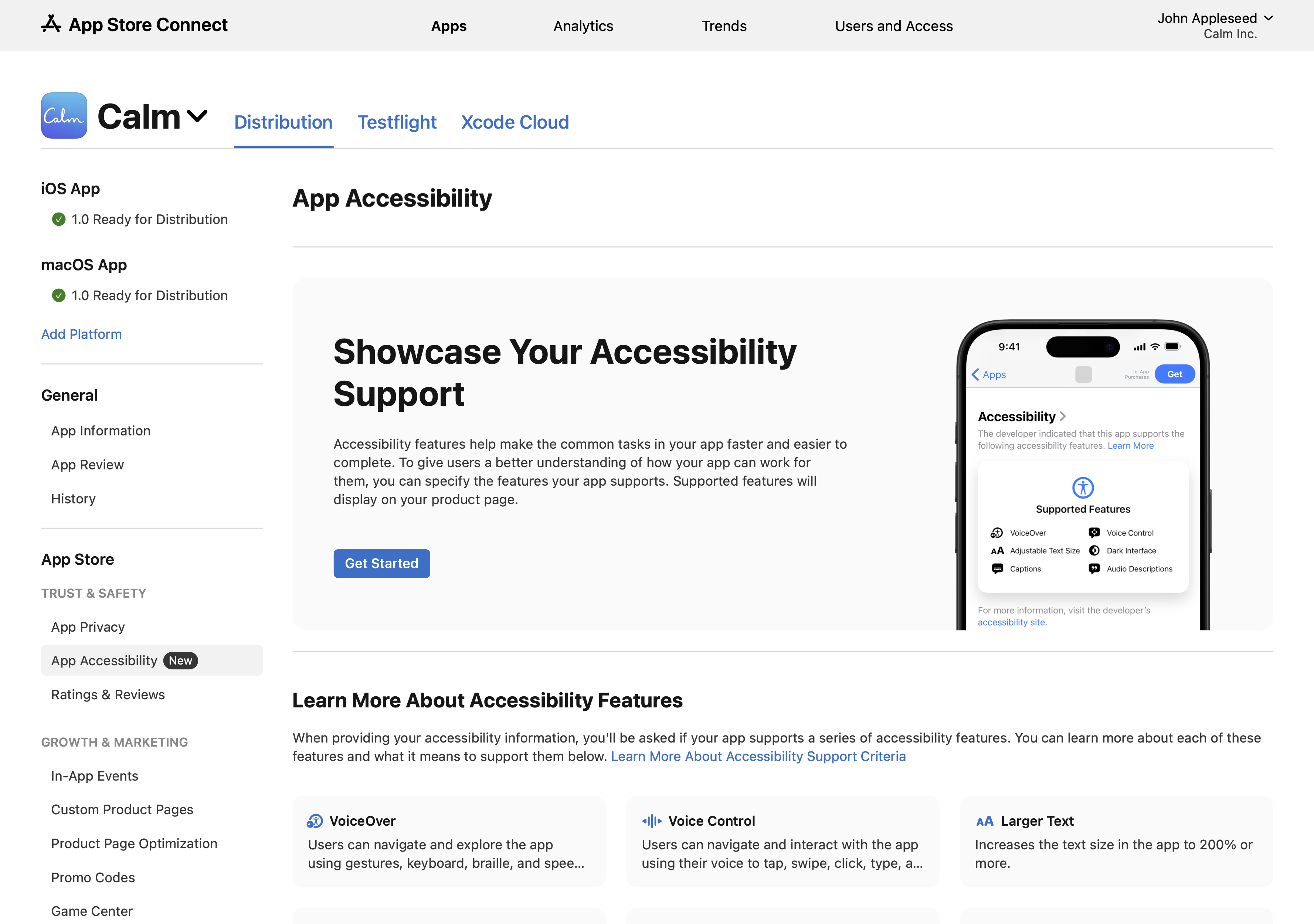
-
We automatically detect the devices your app supports if your latest app version is live on the App Store, or if your app record only support one device, like Mac. If the latest version of your app is in an editable state, like Prepare for Submission, select the devices you want to add accessibility support for, then click Save.
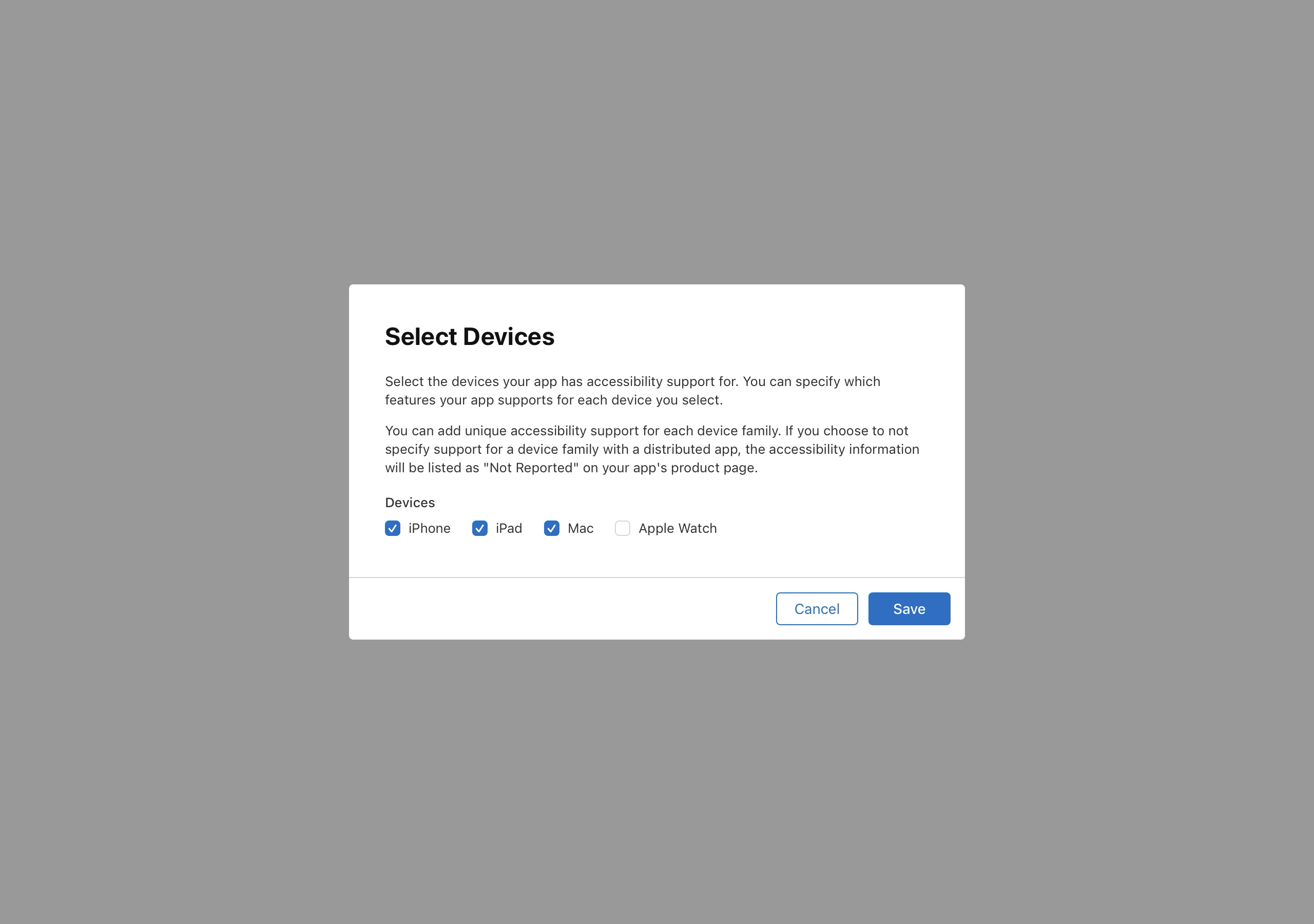
-
Click Add [Device] Support for the relevant device.
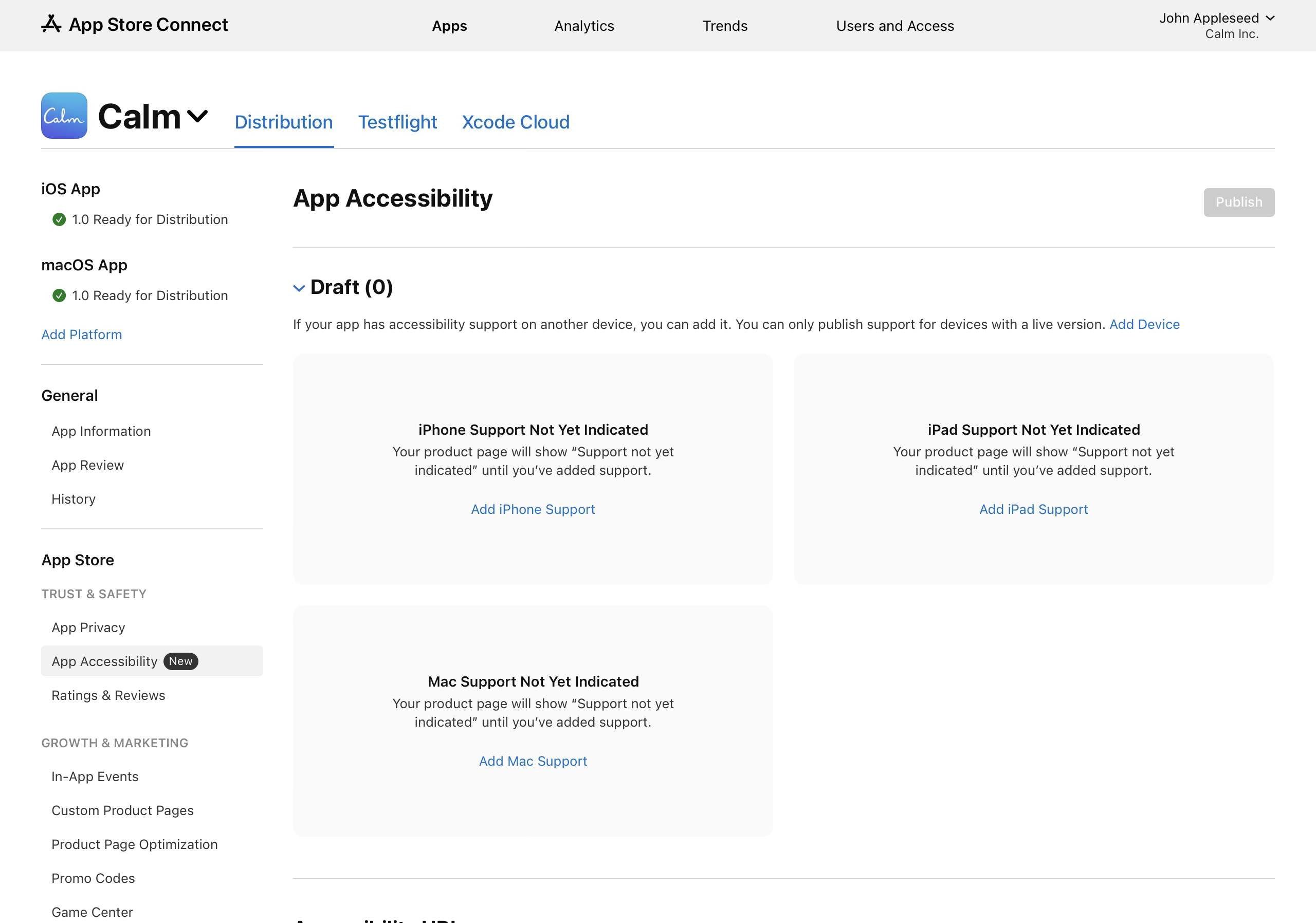
-
Select Yes if your app supports any of the accessibility features on the selected device, or No if it doesn’t support any of the features, then click Next.
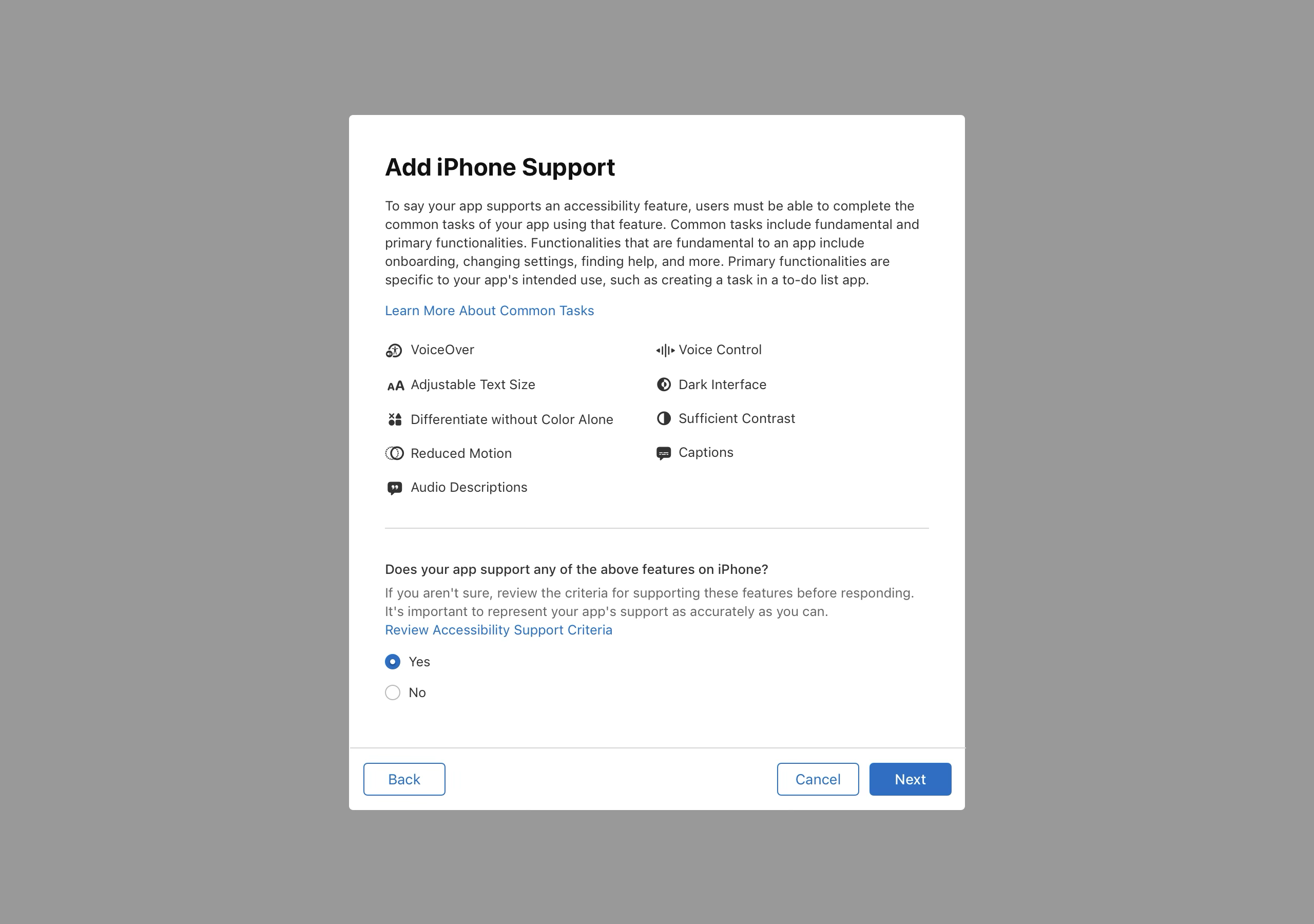
-
Select the accessibility features that your app supports, then click Next.
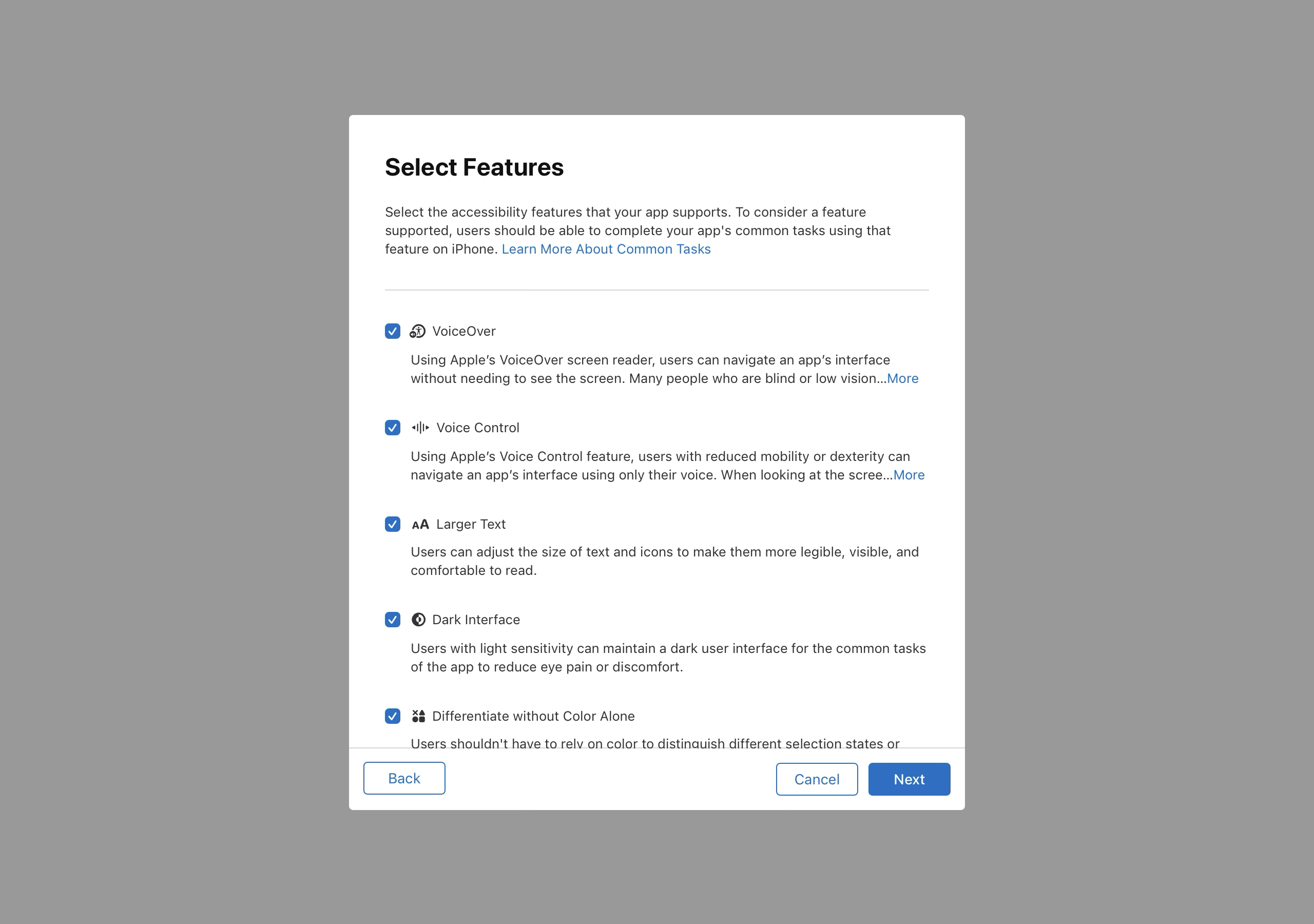
-
Your responses will be saved as a draft. Click Publish to publish your responses to the App Store.
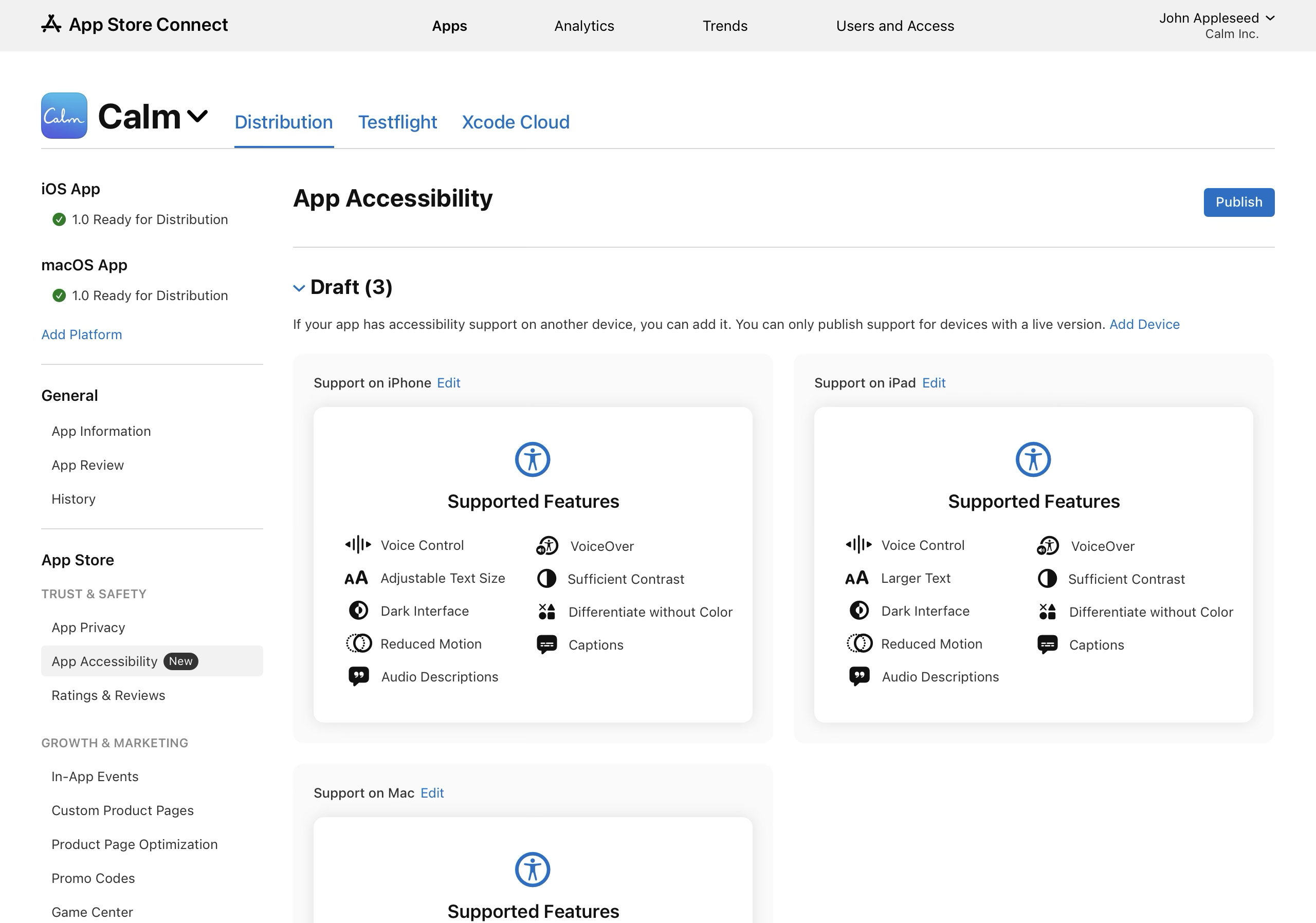
You can only publish support for devices that have a live version on the App Store.
If you’ve indicated support for multiple devices, you’ll need to confirm the devices you want to publish support for. Select each applicable device, then click Publish again.
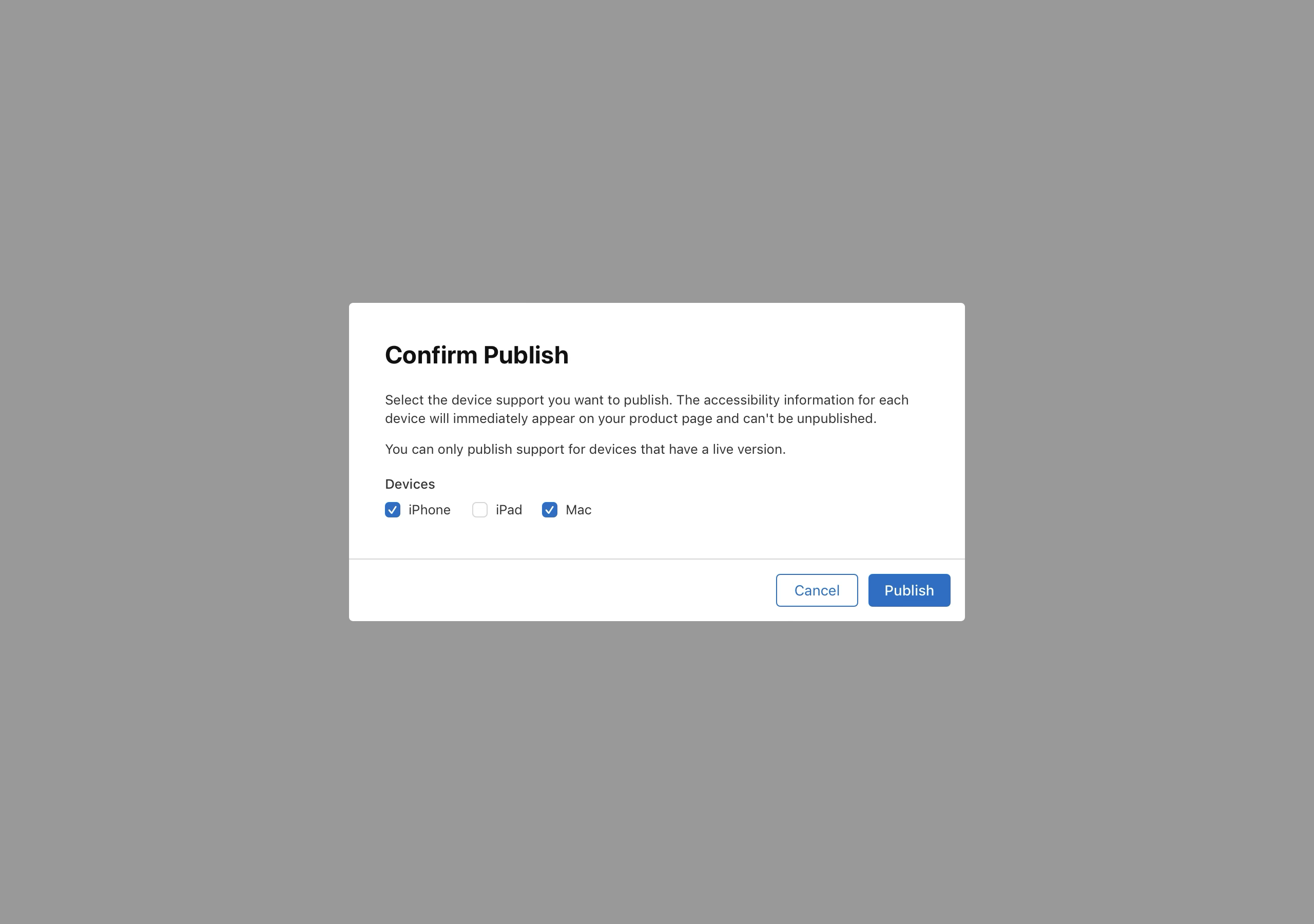
The responses will be published immediately but may require up to 24 hours to be visible to all users.
Update your app’s accessibility support
You can update your app accessibility responses at any time.
-
In Apps, select the app you want to view.
-
In the sidebar, select App Accessibility.
-
On the right, click Edit next to the device you want to update your responses for.

-
Make your desired changes, then click Save.
-
Click Publish to publish your updated responses to the App Store.
The changes will take effect immediately but may require up to 24 hours to be visible to all users.
Manage the accessibility URL
If you have other accessibility information you'd like to provide, you can optionally include a URL. This link will show on your app's product page across all devices, except Apple TV.
-
In Apps, select the app you want to view.
-
In the sidebar, select App Accessibility.
-
Below Accessibility URL, click Add URL.
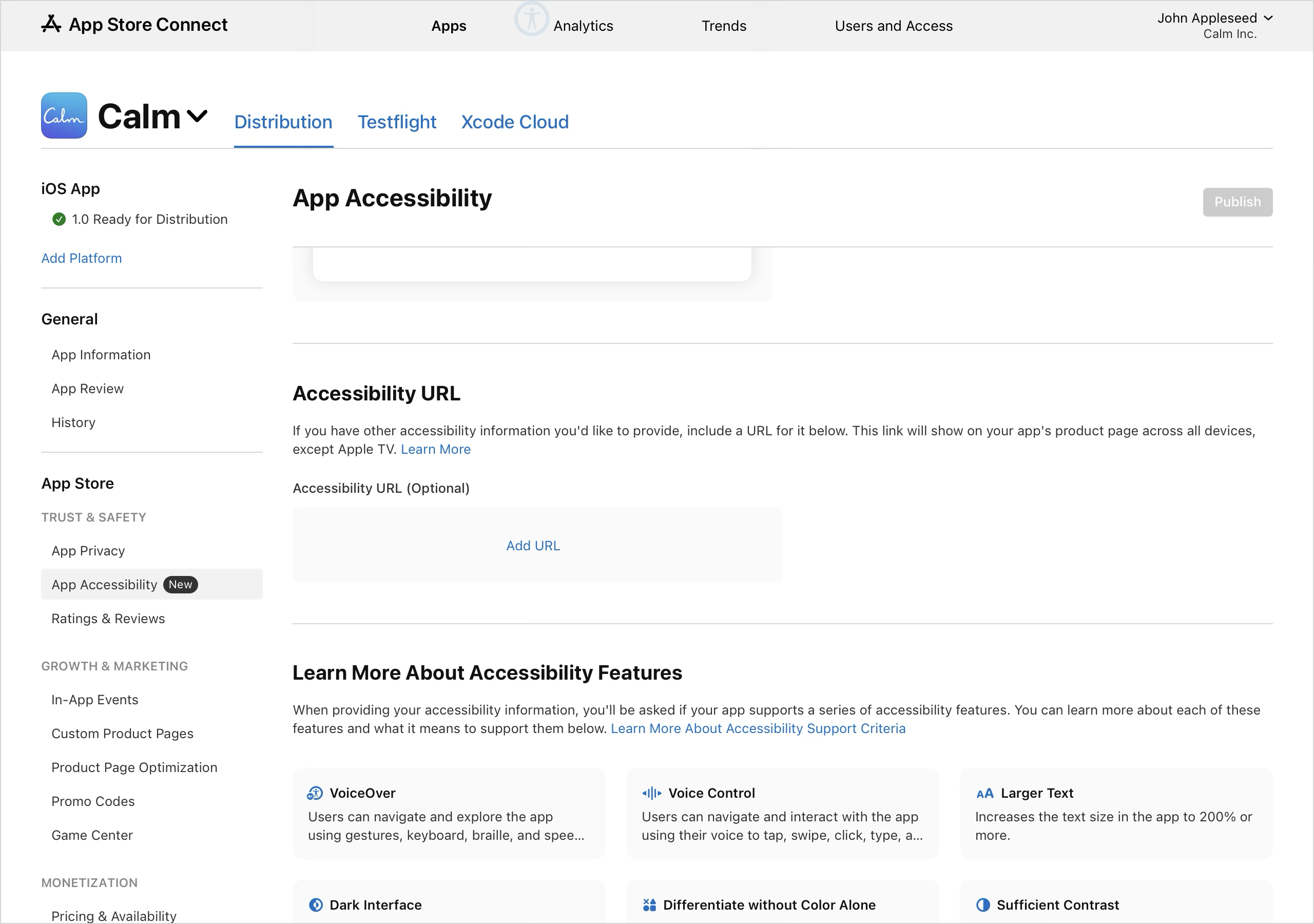
To update the accessibility URL, click Edit next to the existing URL.
-
Enter your URL, then click Publish.
If your app is already live on the App Store, the URL will be published immediately but may require up to 24 hours to be visible to all users. If you haven’t published any versions of your app yet, the accessibility URL will automatically go live with the first release.